SideNav
A Drag-and-Drop Approach to Side Navigation.
In web applications, the SideNav (or Sidebar) is a commonly used navigation element that provides a convenient way to access different content areas. Glozic offers a streamlined approach to SideNav design, allowing developers to create custom navigation panels through a simple drag-and-drop interface.
The SideNav designer in Glozic generates a JSON definition that accurately represents the desired layout and configuration. This JSON definition is then used by the Glozic platform to render the SideNav within the application, ensuring a seamless and intuitive user experience.
Create a SideNav
Visit the SideNavs link from the Studio Console SideNav as shown in below screen capture, click the Add SideNav button to create a new SideNav.
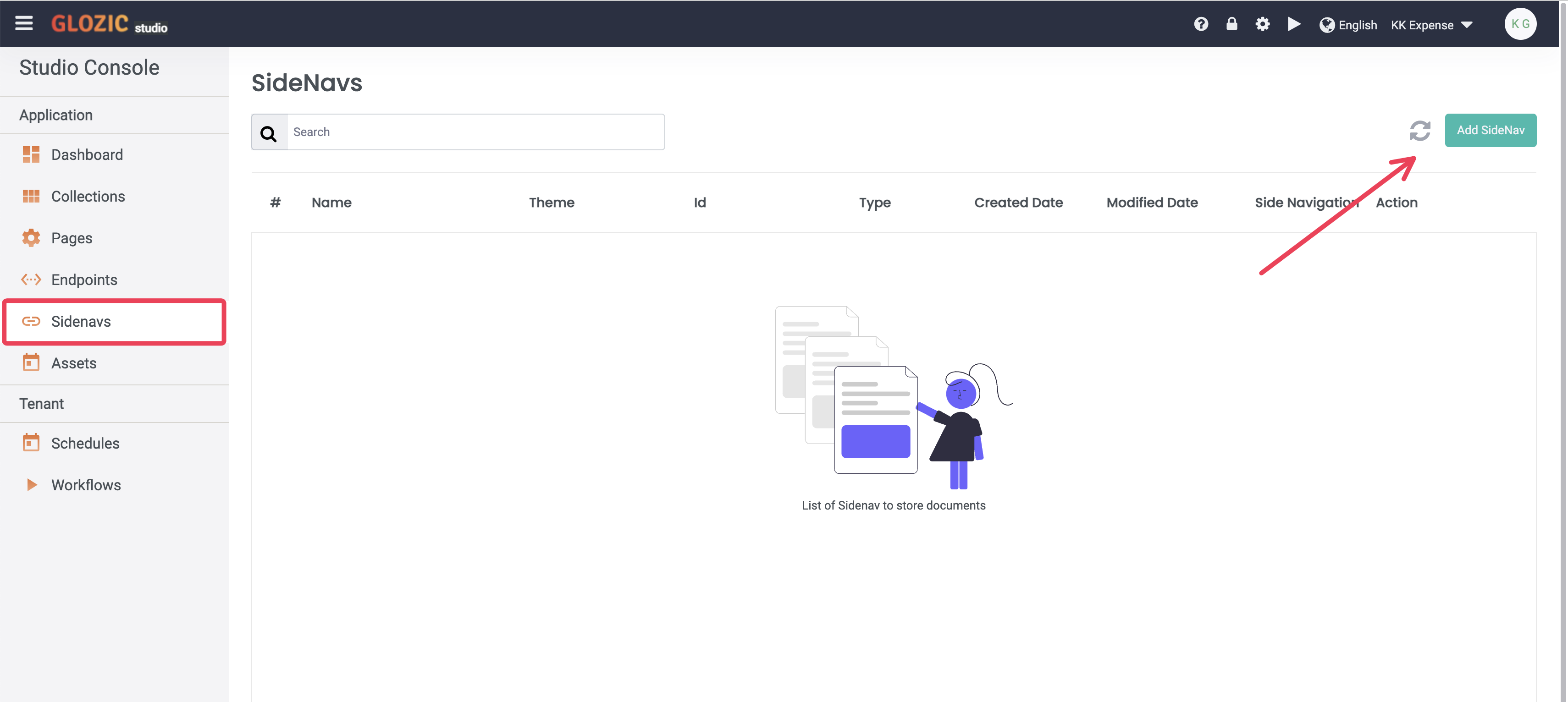
Click the "Add SideNav" button to add a new SideNav, enter a Title and select the first option for the Type,
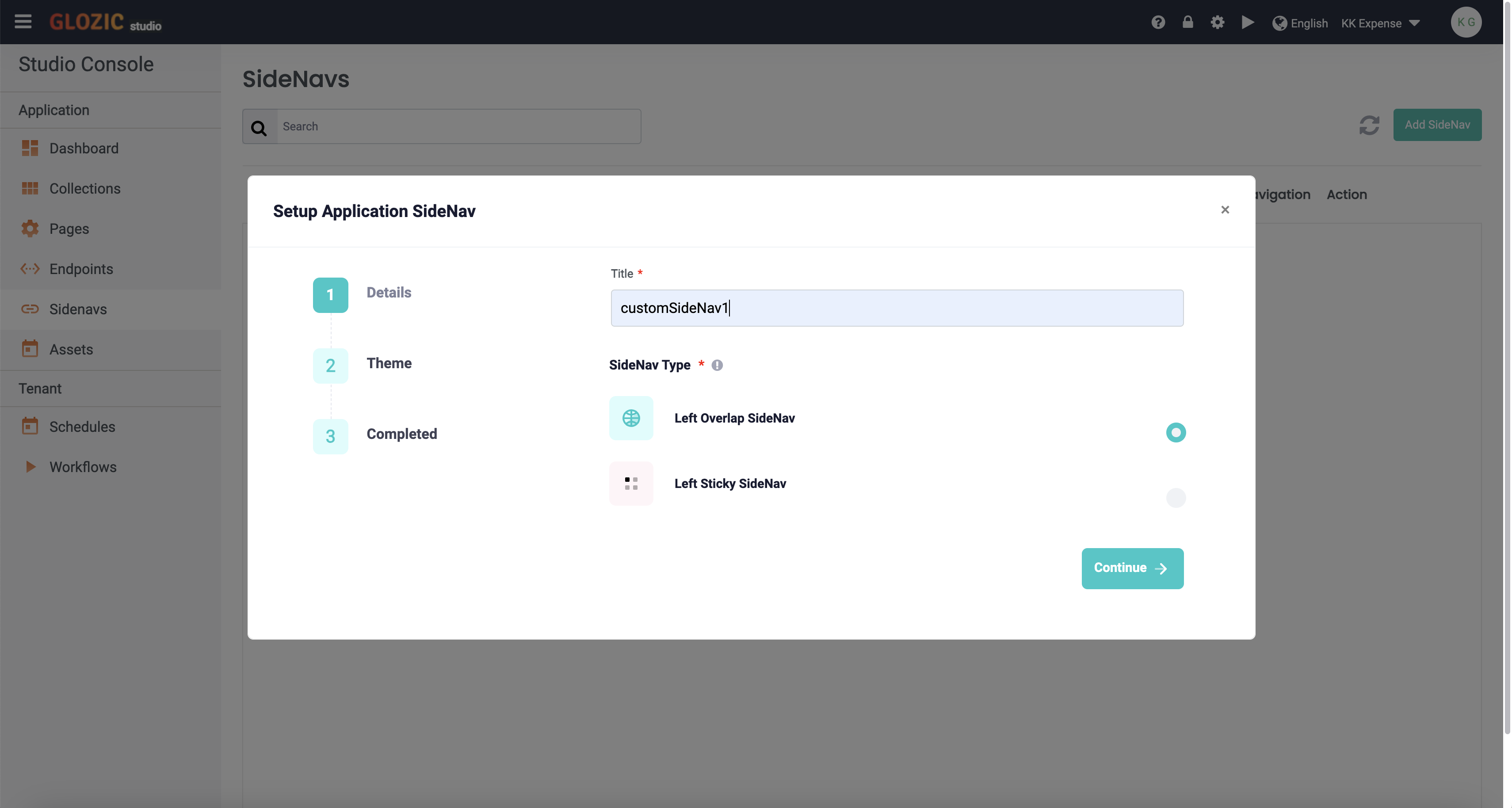
The Add SideNav wizard steps through creating a SideNav will be shown as below screen capture. Click the Design action of the SideNav to continue designing the SideNav.
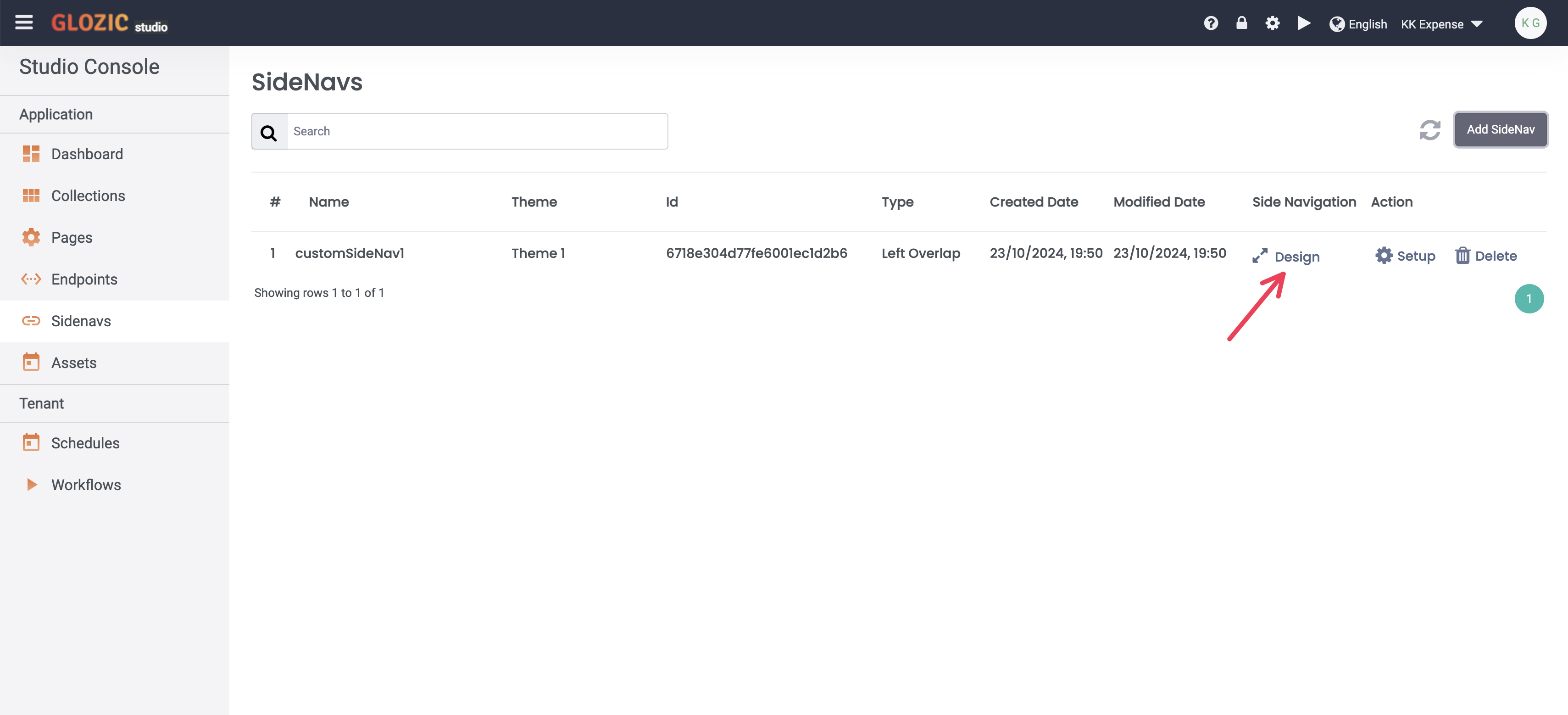
Click the Trash of SideNav items to delete unwanted items. Keep only two items as shown in the below screen capture.
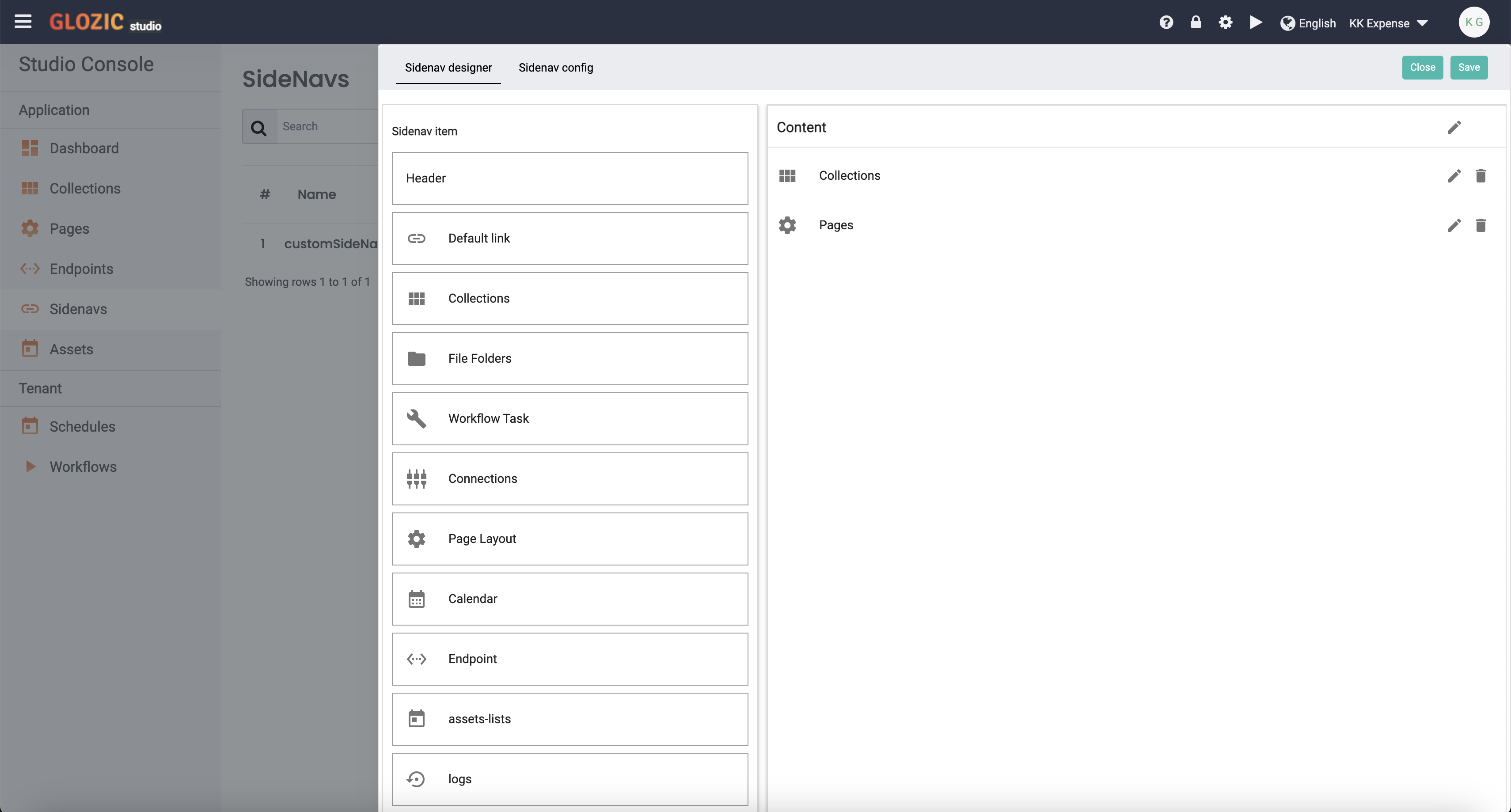
Click the Pencil icon to edit the SideNav item with the below table of suggested values
| No | Field Name | Value |
|---|---|---|
| 1 | Title | Expenses |
| link route | /collection/expense | |
| 2 | Title | Dashboard |
| link route | /page/root/home |
Drag the SideNav item up or down to rearrange the order as shown in the below screen capture.
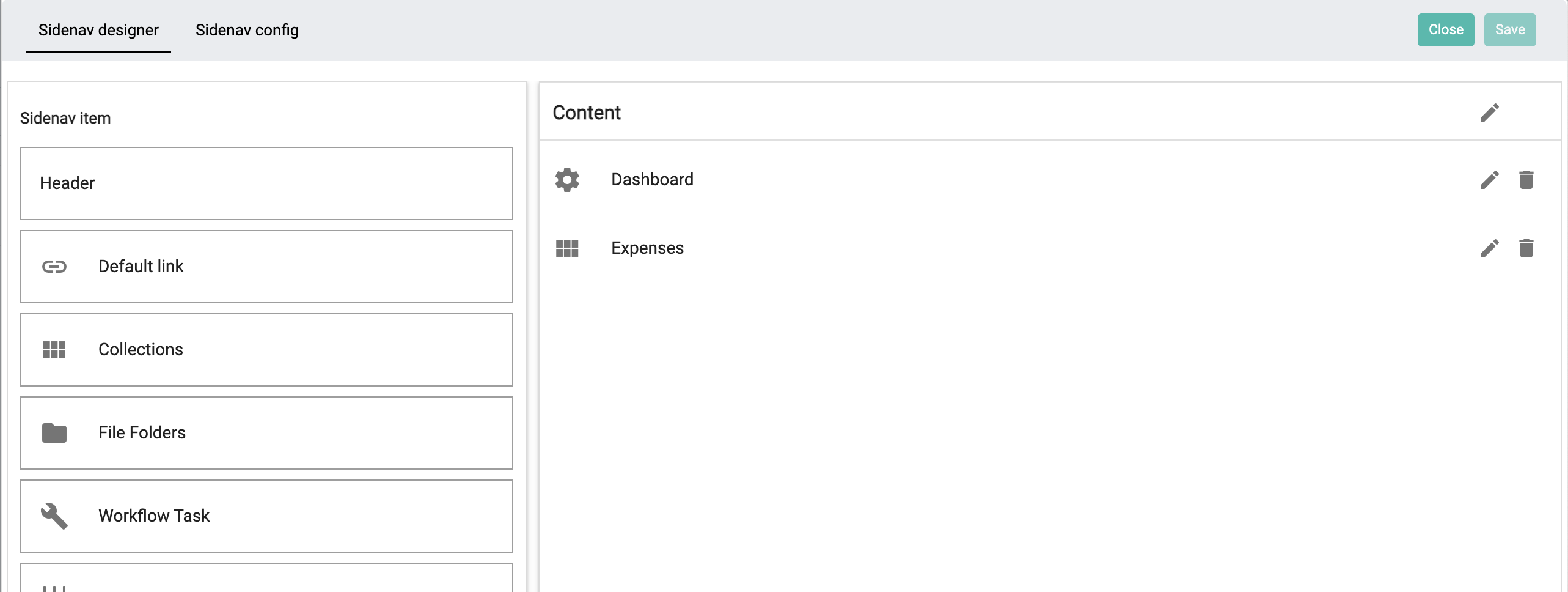
Since we are expecting the Dashboard link to be /page/root/home, we're going to reconfig the Application Landing Page title from Application Landing Page to Home. To do so, go to the Pages list of Studio Console, and click Design to edit the Application Landing Page.
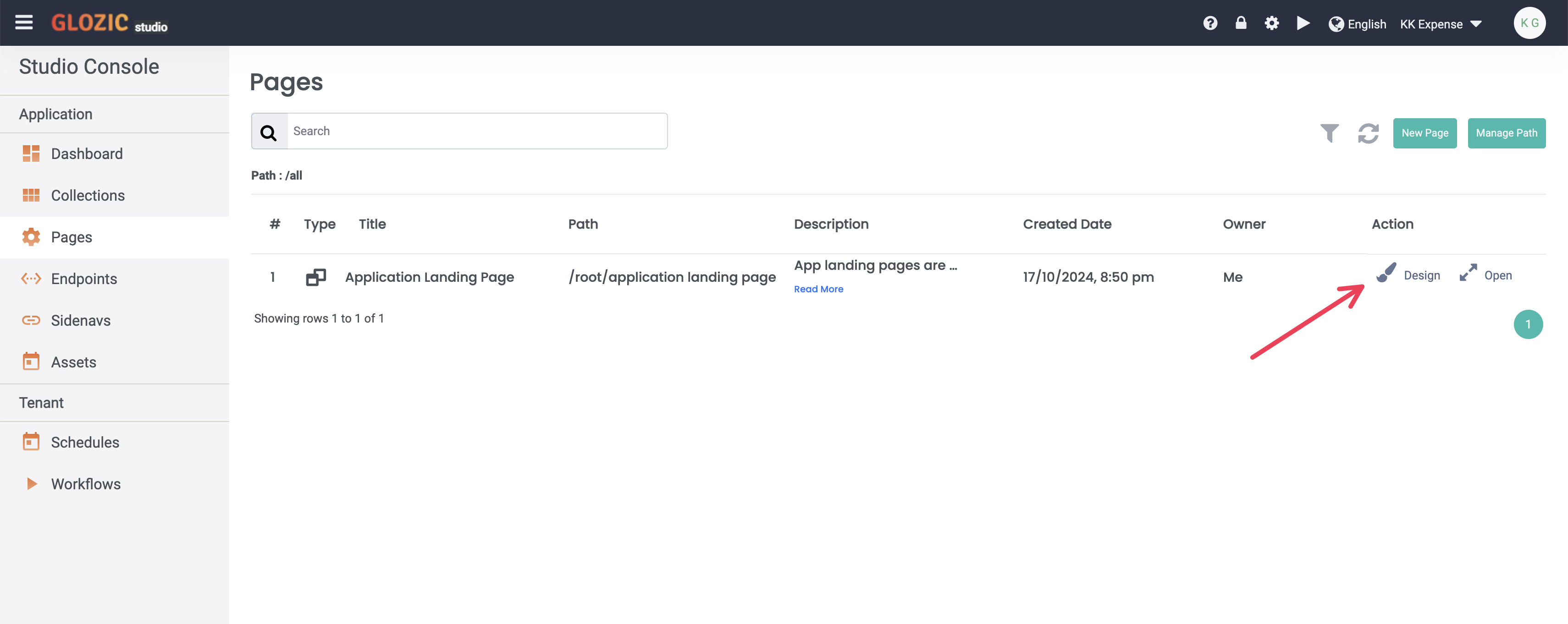
We are going to change the Page Title (i.e. including the path), and attach the customSideNav1 to the page. Click the Cog icon as shown in the below screen capture to open the Page's setting.
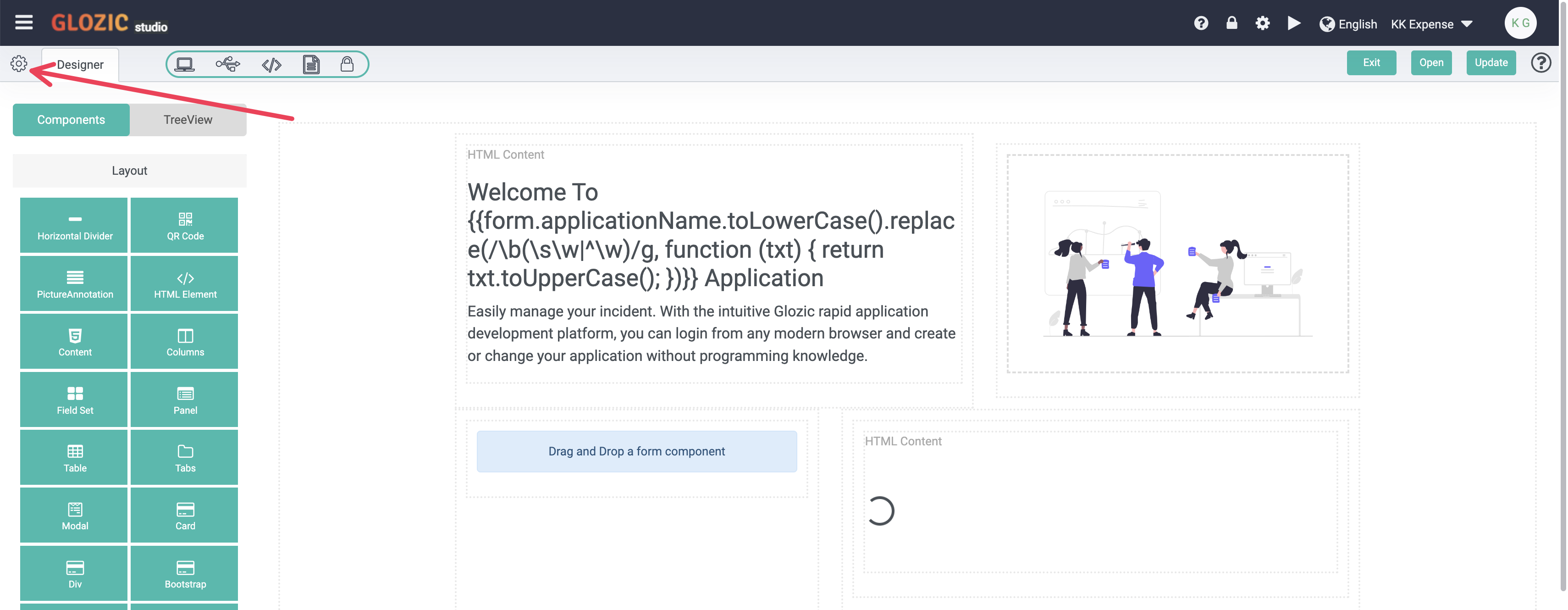
Change the values according to the suggested highlighted in the below screen capture.
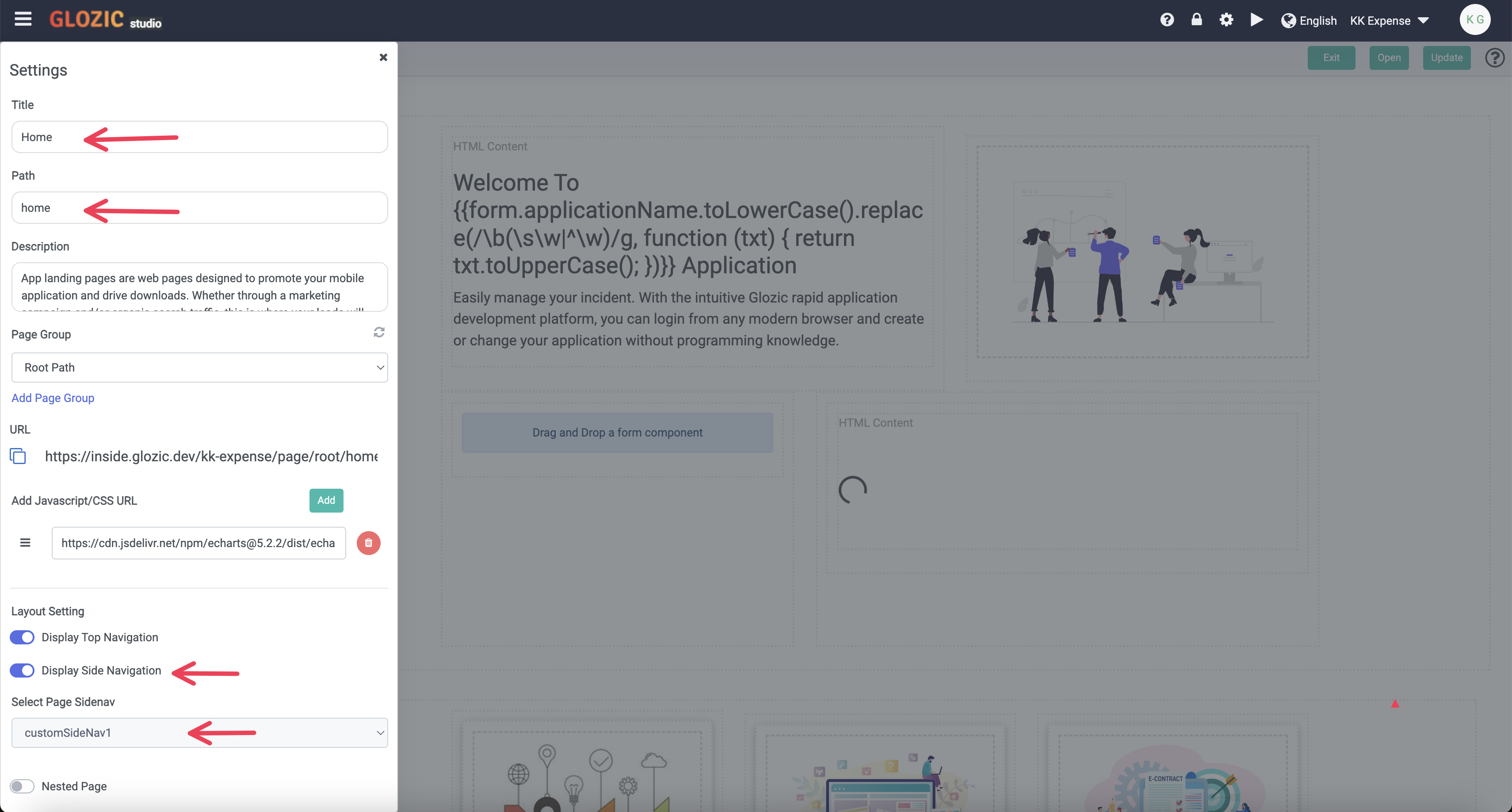
Once done, click elsewhere outside of the Page Setting modal dialog area to close the Page Settings. Don't forget to also update the page, and exit the Page designer.
We will need to do the same for the Expense collection to attach the customSideNav1 SideNav. To do so, go to the Collections list and click Design to open the Collection designer to make changes according to the suggestion highlighted in the below screen capture.
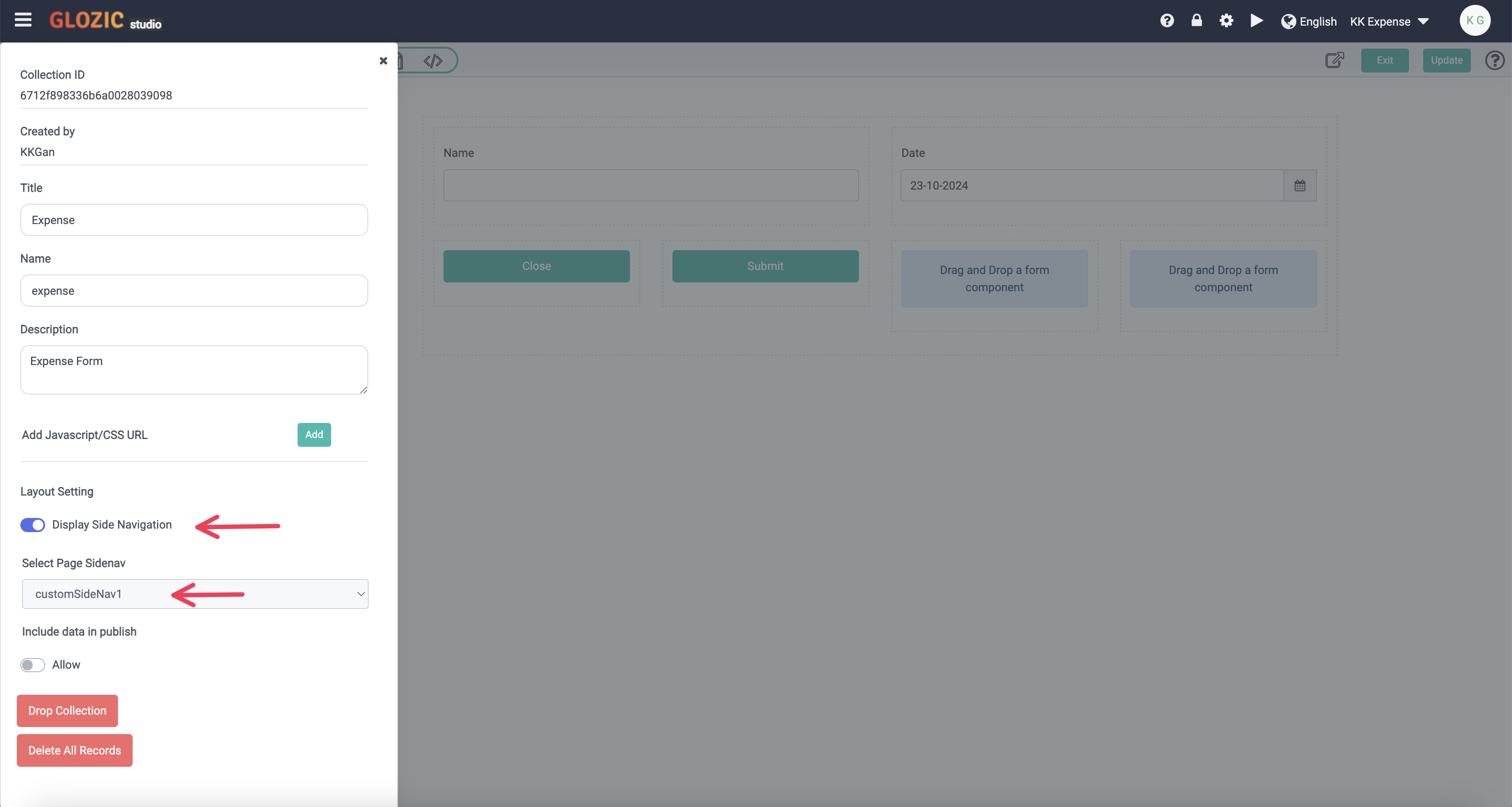
After you have done changing the Collection settings, update and exit the Collection Designer. Click the Run icon as shown in the below screen capture to test the application.
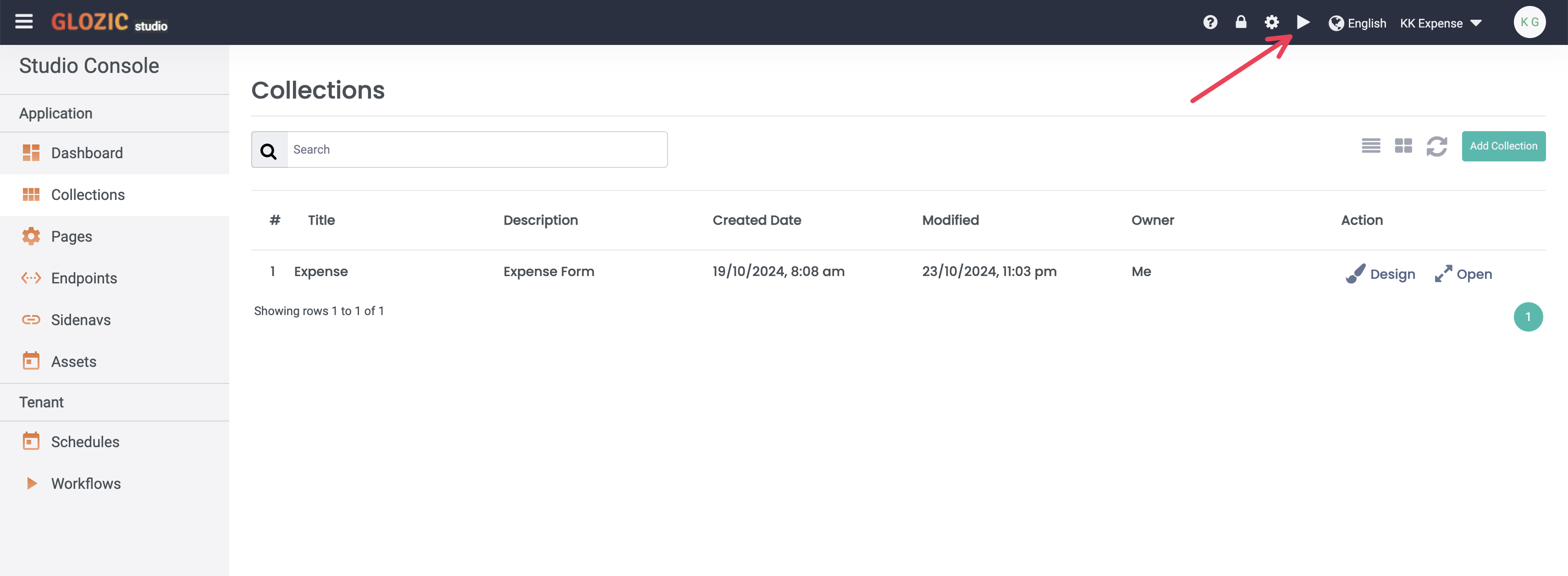
The application will be opened in Run mode as how it should look like as being seen by the end users.
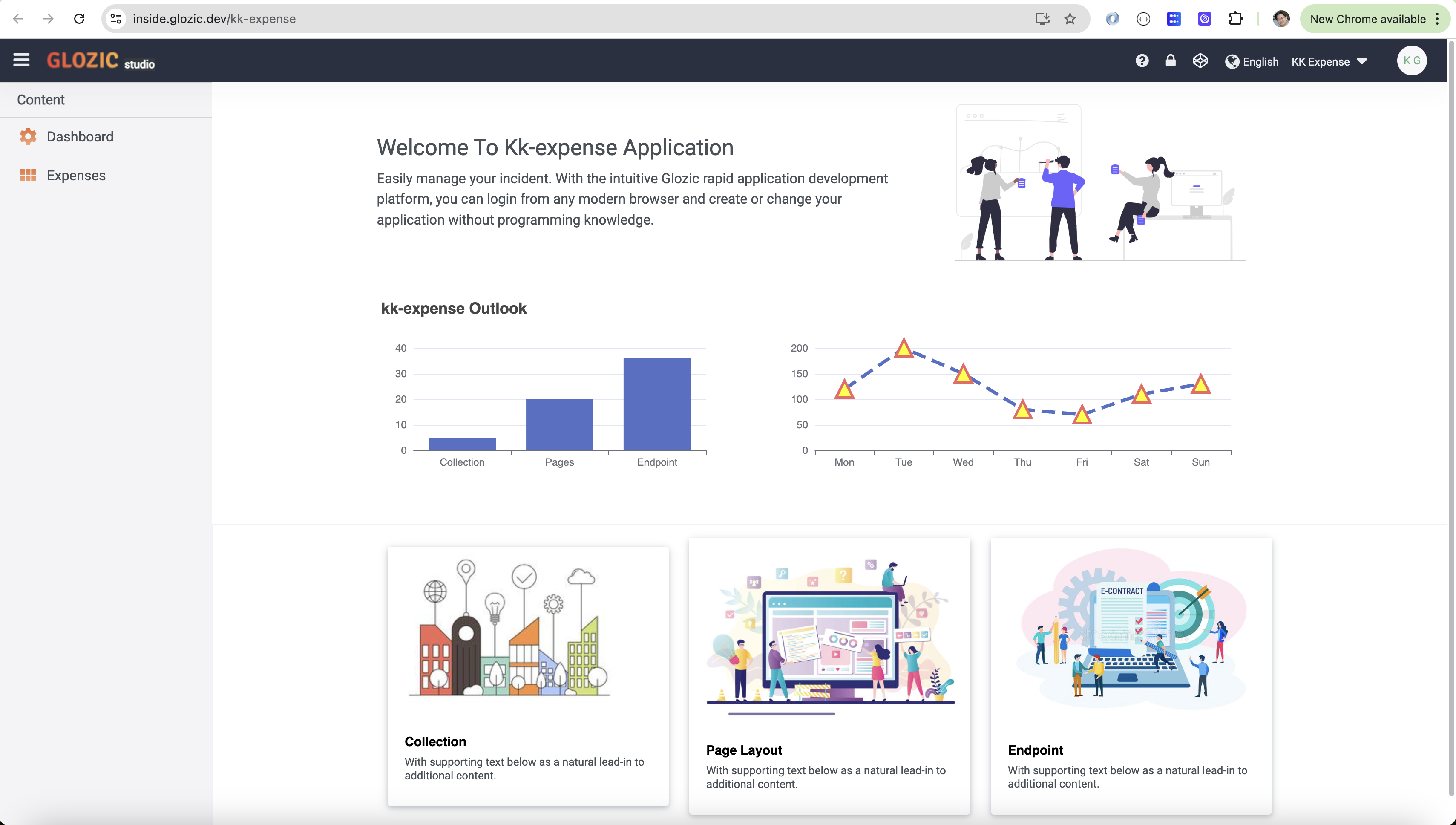
Congratulations!! You have completed building a simple application on Glozic platform.